Configure telephony for a user
Prerequisites
Before you can assign a phone number to a user, you must make sure that the user has the Teams Phone Standard license, or an E5 license. Once this license has been assigned to the user, the parameters in User Management in the Teams Admin panel will change, allowing you to assign a phone number to the user. You can find basic steps in below gallery:
1. Click “Edit” on the General information section. Phone Number type should be “Direct Routing”. The Assigned Phone Number should be a number in your owned range, in E.164 format (meaning the phone number starts with the + symbol, followed by the country code and then the subscriber number).
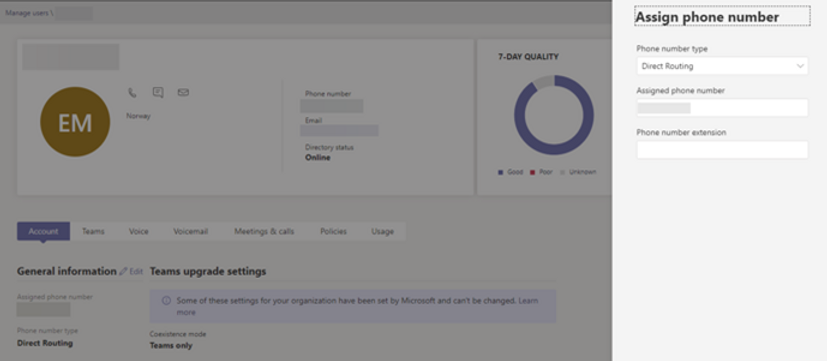
2. Go to User Management -> [user] -> Policies -> Edit, scroll until you find Voice Routing Policy, select the policy that you created and click Apply. The user should wait up to 15 minutes before they log out of Teams and back in. The Ctelo Business Phone service should now be available to the user.





